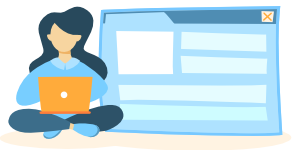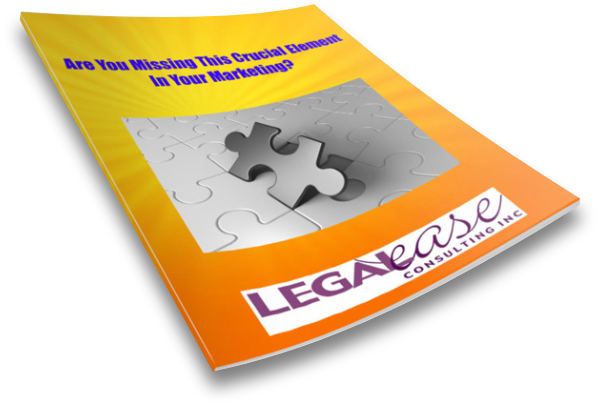In my last video, I talked about creating an image library to streamline your marketing.
An image library is a great way to easily store, manage, and locate images so you can save time on your marketing.
Here’s an example of how it works.
Skip video and keep readingSee the Five Steps in Action
First, you’ll identify the topics or themes you post most often about.
For example, if you’re a divorce and family lawyer, topics might include child custody, spousal maintenance, pre-nuptial agreements, collaborative divorce, etc.
Next, think about the kinds of images you want for each topic or theme.
If your topic is child custody, you might want images of blended families, images that show parents and children separated, or just images of children.
Then, create subfolders in your main images folder for those topics, themes or categories.
For example, you could create a folder called child custody, a folder called family or a folder called children.
Find images for each topic, theme, or category, and save them to the appropriate folder.
It is not uncommon for images to overlap topics so don’t overthink the folders. Give each image a descriptive name so that you can find it easily no matter what folder it’s in.
In my next video, I’ll give you some tips about where to find images.
See more on legal marketing:
- Do You Have a Marketing Budget?
- Is Inconsistent Communication Hurting Your Firm?
- No Time for a LinkedIn Company Page?
- LinkedIn Premium Company Pages
- Why Create a LinkedIn Company Page if You’re a Solo?
- Securing Your LinkedIn Account
- Increase the Reach of LinkedIn Company Page Posts
- Have You Forgotten About Your LinkedIn Company Page?
- Is LinkedIn Using Your Data to Train Its AI?
- Leveraging Google Business Offers