Evernote is online archiving and note-taking software (Evernote Web) that also has an app (iPhone, iPad, Android, iPod touch) and a desktop component for Windows or Mac.
Essentially, Evernote helps you keep your notes, links and information in one place, accessible from anywhere. But it’s different than programs like Dropbox which allow you to simply store documents – in Evernote you can create notes directly within the program or capture web pages (or emails) and then add annotations, tag for easy categorizing, sync across multiple devices and easily search – the program even lets you search text within a photo (especially handy for one of my tips below).
Sync and Offline Access
For me, sync and offline access are two of the best features of Evernote. I do a fair amount of traveling and I like to use that time to catch up with my reading. I often come across web pages or email newsletters that I don’t have time to read when I first find them.
I used to bookmark these items in my browser to read later or for reference for article ideas, blog posts, presentations, ideas for clients, etc. Now, instead of bookmarking them in my browser, I clip them to Evernote. Then I don’t need internet access to read them – I just sync the Evernote files on whatever device I’m taking with me (laptop, phone and/or iPad) and I’m good to go. I can even catch up on my reading in ‘no internet’ zones, like on the plane.
Notebooks
In Evernote, you can create as many notebooks as you want. You can even create shared notebooks and create or join public notebooks if you want to collaborate with someone else on a project or share ideas.
Tagging
I’ve found the tagging features in Evernote make it easy to sort and find what I’m looking for, regardless of which notebook I’ve placed the note in.
Adding Notes
There are many ways to add notes to your Evernote notebooks.
When you want to remember something, instead of emailing yourself a reminder, email it to Evernote using your own Evernote email. Use the @ symbol to identify which notebook you want the note to be saved in (or don’t identify, and it will save in your default notebook). You can even tag your email by including the # symbol and the tag. (Both the @ and # symbols need to be in your subject line). For example, send yourself an email to @John notebook #to do and the note will be added to your “John” Evernote notebook and tagged to do.
Create notes directly within Evernote by clicking on “new note.” Add a typed note, handwritten (ink) note, record an audio note or take a photo.
If you use checklists in your practice, you can create and save them in Evernote and easily keep track of where you are on a project and what your next step should be.
Have you ever done a brainstorming session or had a meeting using a whiteboard and wanted to capture all of the information there to review and refer back to? Take a photo of the whiteboard and save it into Evernote; not only will you capture an image of the whiteboard, but the words in that image will be searchable.
Evernote Web Clipper sits in your browser’s toolbar and lets you save anything you see online—including text, links and images—into my Evernote account with one click. Save whole web pages, only selected portions, or just the page url. Add tags and your own notes.
I use this feature for both personal and business pursuits – when I find a recipe I like, I clip it to Evernote and save it with tags for the main ingredients, occasion or whether it’s a main dish, side, appetizer, etc. I clip and tag articles I want to read, pages from clients’ websites and more.
If you have a small firm, you might consider using Evernote Business, which can help you to organize your firm’s information and give employees a central place to find information. You decide who has access to what notebooks, while your Personal notebooks remain private.
If you like writing with a ‘real’ pen and paper, Evernote has a special Moleskine Smart Notebook you can use to take handwritten notes. Then take a picture of the page with the Evernote iOS or Android app and it automatically becomes a new note in Evernote, and all of your handwritten text will be searchable.
(Note: you can do the same thing with the free Evernote app, but their Smart Notebooks are specially formatted so Evernote can more easily recognize your writing and what’s on the page.)
According to Lifehacker, Evernote Smart Notebooks are especially worthwhile if you’re interested in Evernote’s Premium service, which provides more upload capacity (the free version allows you to upload 60 MB of data/month; Evernote premium increases that to 1GB/month) and has some additional features. Each notebook ($25 for the small and $30 for the large) comes with three free months of Evernote Premium, which alone costs $15/month.
Although there are Premium versions of Evernote, there is also a free version (which I use) that has plenty of functionality. What’s not to love about that?!
Do you use Evernote in your practice? Let me know! Come on over to Legal Ease Consulting on Facebook and join the conversation!
EVERNOTE, the Evernote Elephant logo and REMEMBER EVERYTHING are trademarks of Evernote Corporation and used under a license.

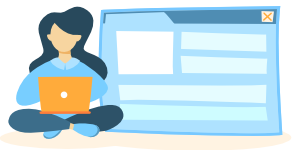

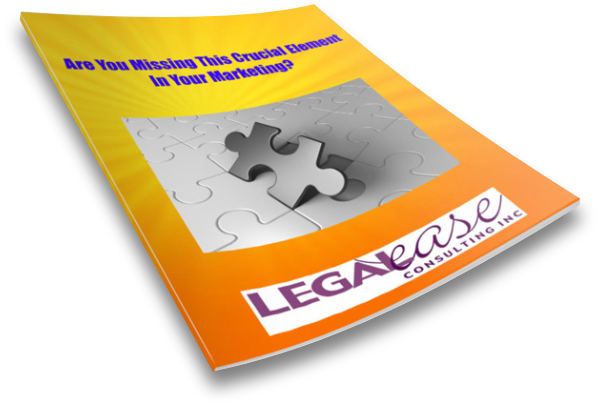

Hi there! I could have sworn I’ve been to this blog before but after browsing through a few of the posts I realized it’s
new to me. Anyhow, I’m certainly happy I discovered it and I’ll be book-marking it and checking back frequently!
Aw, this was a very good post. Spending some time and actual effort to create a top notch article… but what can I say… I hesitate a whole lot
and never seem to get nearly anything done.