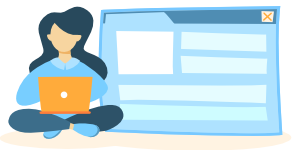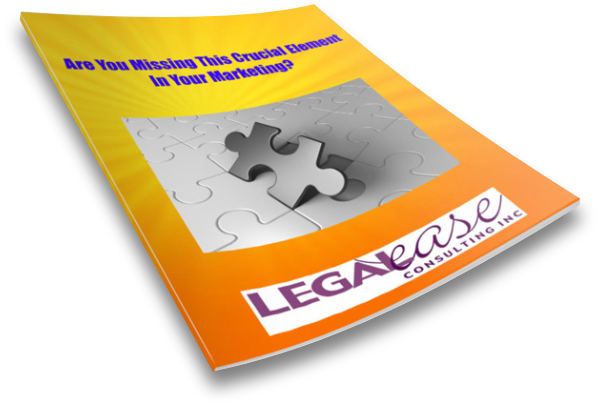Are you tired of people mispronouncing your name? Or are you one of those people who’s horrible about figuring out how to pronounce a name just by looking at it? If so, LinkedIn can help.
Hi, I’m Allison Shields Johs, President of Legal Ease Consulting, where I help lawyers create more productive, more profitable, and more enjoyable law practices. I’m also the co-author of Make LinkedIn Work for You: A Practical Handbook for Lawyers and Other Legal Professionals. But whether you are a lawyer or not, this tip will come in handy for you.
LinkedIn has added a handy new feature to its profiles – you can now add a recording of your name and display its pronunciation on your Profile. This feature is not available on the desktop version of LinkedIn – you can only do it on the mobile version of LinkedIn on your iPhone or Android phone.
To record and display the pronunciation of your name on your LinkedIn profile, click on the icon to edit in your introduction card, which is at the very top of your profile – the area where your picture appears. Tap the plus sign next to record name pronunciation, then press and hold the record button while you record yourself saying your name slowly and clearly. Make sure you are recording in a place with no background noise; you can redo the recording as many times as you like until you’re satisfied. Don’t forget to press save!
I would encourage everyone to do this as soon as possible, even if you think your name is easy to pronounce. LinkedIn is a world-wide program, and although your name might be common in your country, it may not be common to everyone – or even to those living in your country who are not native to your country. To me, this is a game-changer, since I am terrible at figuring out how to pronounce people’s names, which can make for awkward calls or conversations.
If you want more information about how to improve your LinkedIn presence, get a copy of my free printable LinkedIn tips sheet here.
More LinkedIn videos:
- Use Canva to Create Marketing Assets
- Two Ways to Create Marketing Images
- Where to Find Images for Your Marketing
- Creating an Image Library: An Example
- Quick Marketing Tip: Create an Image Library
- How Posting Checklists Can Help Your Marketing
- Three Ways to Use the Calendar to Find Content Ideas
- Mentoring Women in Your Firm
- What Does It Mean To Be Yourself And Add Value On Social Media?
- Should You Use AI to Post on Social Media?